- Knowledge base
- powerGateServer
- Troubleshooting
Extract logs from powerGate Server
Issue
The logs form the powerGate Server should be extracted.
Solution
The logs for powerGate Server are stored in the Windows Event Viewer by default. To open the Log you can use the Windows Event Viewer. This can be either done by going to the Start-Menu, coolOrange and then click on "PowerGate Server <PowerGateServer Version> Logs" :

or by opening the Event Viewer directly and then navigating to "Applications and Services Logs" and then "cOpowerGateServer":
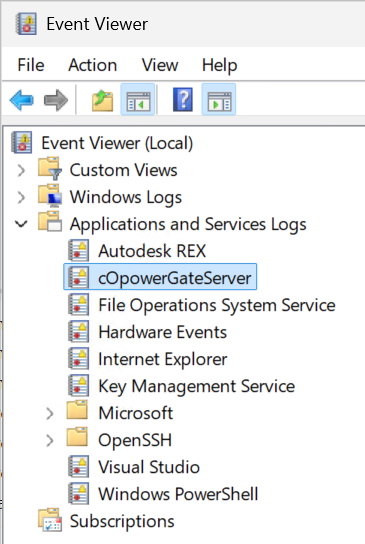
To extract the log you can click on "Save All Events As..." and save the complete log as a file:
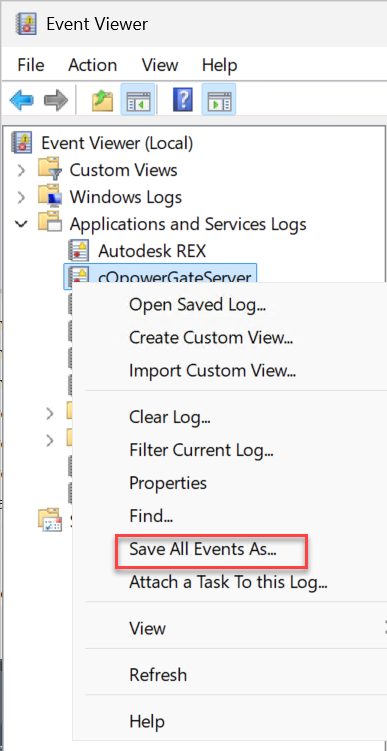
The saved file can now be opened using the Event Viewer.
Remarks
- To get a clean log, use the "Clear Log..." action before exporting the log
